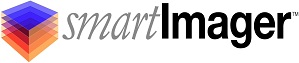Knowledge Base
Search Our Knowledge Base
Find your answers by searching below.
Remote Driver Capture -- How to use the Remote Driver Capture tool to create a custom driver pack.
REMOTE DRIVER CAPTURE: (Making a custom driver pack from a remote workstation)
NOTE: Prior to running a Remote Driver Capture, the workstation you will be gather drivers from MUST have the following:
-
Windows Firewall must be turned off
-
UAC must be turned off
-
The workstation must be domain joined.
INSTRUCTIONS:
-
From the smartImager console, choose Console | Driver Capture
-
From the +New Capture link, choose "Remote Capture"
-
Enter in a computer name or IP address in the "Computer" field
-
Enter in the domain credentials (domainusername) and password in their perspective fields.
- Click the "Connect" button
-
Once smartImager connects to the remote system, a "Remote System Information" summary will appear.
-
Leave the "Driver Pack" filed set to the default value placed by smartImager
-
Leave the optional identifier field blank
-
This should only be used if you have an existing driver pack for the same model and you are testing driver versions.
-
Click the "Start Capture" button.
-
You can monitor the progress of the driver import/capture from the Driver Capture page on your smartImager console.
-
When the Remote Capture has completed your driver pack import, add your new driver pack to your Build (Builds menu from the top menu items).
-
IMPORTANT: If you do not add your driver pack to a Build, it will not be used during a deployment.
-
Publish your changes.
-
From the top menu on your smartImager console, choose Publish, then Driver Packs.
Remote Driver Capture -- How to use the Remote Driver Capture tool to create a custom driver pack.
REMOTE DRIVER CAPTURE: (Making a custom driver pack from a remote workstation)
NOTE: Prior to running a Remote Driver Capture, the workstation you will be gather drivers from MUST have the following:
-
Windows Firewall must be turned off
-
UAC must be turned off
-
The workstation must be domain joined.
INSTRUCTIONS:
-
From the smartImager console, choose Console | Driver Capture
-
From the +New Capture link, choose "Remote Capture"
-
Enter in a computer name or IP address in the "Computer" field
-
Enter in the domain credentials (domainusername) and password in their perspective fields.
- Click the "Connect" button
-
Once smartImager connects to the remote system, a "Remote System Information" summary will appear.
-
Leave the "Driver Pack" filed set to the default value placed by smartImager
-
Leave the optional identifier field blank
-
This should only be used if you have an existing driver pack for the same model and you are testing driver versions.
-
Click the "Start Capture" button.
-
You can monitor the progress of the driver import/capture from the Driver Capture page on your smartImager console.
-
When the Remote Capture has completed your driver pack import, add your new driver pack to your Build (Builds menu from the top menu items).
-
IMPORTANT: If you do not add your driver pack to a Build, it will not be used during a deployment.
-
Publish your changes.
-
From the top menu on your smartImager console, choose Publish, then Driver Packs.