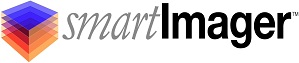Knowledge Base
Search Our Knowledge Base
Find your answers by searching below.
I get an IIS error 500 or 500.21 when launching the smartImager web console
This error occurs mostly on Server 2008 R2 systems where .NET has become corrupted. You may see errors such as
- HTTP Error 500 - Internal Server Error Handler
- HTTP Error 500.21 - Internal Server Error Handler "PageHandlerFactory-Integrated" has a bad module "ManagedPipelineHandler" in its module list.
Fortunetely, it is an easy fix. Follow the steps below on the smartImager server:
- Log in as an administrator to the smartImager Server
- Open an elevated command prompt
- Change directory to the folder where .NET is installed. By default it is c:WindowsMicrosoft.NETFramework64v4.0.30319SetupCache
- Note: If setup.exe is missing from the above directory, you may need to change into a sub directory such as v4.5.51209
- Run the command setup.exe /repair /x86 /x64 /ia64 /norestart
- At the new window popup, select Repair and click Next
- Note: Repair will take about 5 minutes. You may see a popup about another installation running, simply wait a minute and click Retry
- After repair, switch back to the elevated command prompt and type in iisreset
You can now launch the smartImager web console without error.
Reference: https://msdn.microsoft.com/en-us/library/hh168535(v=nav.90).aspx
I get an IIS error 500 or 500.21 when launching the smartImager web console
This error occurs mostly on Server 2008 R2 systems where .NET has become corrupted. You may see errors such as
- HTTP Error 500 - Internal Server Error Handler
- HTTP Error 500.21 - Internal Server Error Handler "PageHandlerFactory-Integrated" has a bad module "ManagedPipelineHandler" in its module list.
Fortunetely, it is an easy fix. Follow the steps below on the smartImager server:
- Log in as an administrator to the smartImager Server
- Open an elevated command prompt
- Change directory to the folder where .NET is installed. By default it is c:WindowsMicrosoft.NETFramework64v4.0.30319SetupCache
- Note: If setup.exe is missing from the above directory, you may need to change into a sub directory such as v4.5.51209
- Run the command setup.exe /repair /x86 /x64 /ia64 /norestart
- At the new window popup, select Repair and click Next
- Note: Repair will take about 5 minutes. You may see a popup about another installation running, simply wait a minute and click Retry
- After repair, switch back to the elevated command prompt and type in iisreset
You can now launch the smartImager web console without error.
Reference: https://msdn.microsoft.com/en-us/library/hh168535(v=nav.90).aspx