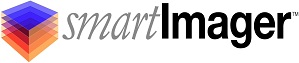Knowledge Base
Search Our Knowledge Base
Find your answers by searching below.
How to install smartImager version 4.0.
Click here to watch the video
Basic Installation
Prerequisites
- smartImager version 4.0 Installer
- Licensing file
- A 60-day trial license is available by registering at: https://www.smartimager.com/register.html
- Windows Server 2012 R2 or higher
- Recommended Windows Server 2012 R2
- Minimum 2 GB RAM
- Recommended 4 GB RAM
- Minimum 2 CPUs
- Suggested 100 GB storage space
- This is environment dependent on the amount of images, software, and drivers you will need to deploy
- Microsoft SQL Server 2012 or higher
- The installer includes installation for Microsoft SQL Express 2014 if needed
- Important: When using an existing SQL server instance, you must create a database named "smartImager" prior to installation.
- Microsoft .NET framework 4.5.2
- The installer includes installation for the .NET framework if needed
- Windows Assessment and Deployment Kit (ADK) installed
- This can be installed by the prerequisite check for you
- http://go.microsoft.com/fwlink/p/?LinkId=526740
During installation, smartImager will install the following features:
- Microsoft IIS
- Automatically installed and configured during installation.
- Windows Deployment Services
- Only needed for PXE boot environments.
- Post-installation configuration required.
Post-Installation Requirements
- Microsoft Windows Installation media (DVD/ISO) or custom .wim image
- Windows Installation media (DVD/ISO) is recommended but not necessary
- Unattend.xml file for each operating system/architecture you wish to deploy
- smartImager includes unattend.xml files for Windows 7, 8, and 10 for you if needed
- This can be created using the Windows System Image Manager [Included in the Windows Assessment and Deployment Kit (ADK)]
Prerequisites Installation
Open and run the smartImager installer on your server to start the Prerequisites Wizard. (If your installation does not start the Prerequisites Wizard, all prerequisites have been met. Proceed to the Installation Setup Wizard step below)
The Prerequisites Wizard will check if the following items need to be installed:
- Microsoft IIS
- Windows Deployment Services
- Microsoft SQL Server
- .NET 4.52 framework
If any of the preceding prerequisites are not found, the installation wizard will allow you to install them at this time. During installation, the Prerequisites Wizard will inform you of any items that need to be downloaded and configured. Install any needed prerequisites. During the installation of any prerequisites, follow the prompts on the screen and accept any of the necessary licenses required.
Installation Setup Wizard
After all prerequisites have been installed, the installation setup will walk you through the installation of smartImager. Follow the prompts on the Setup Wizard to complete installation.
During installation, the Installation Setup Wizard will ask for user account credentials (logon information) for SQL. These must be credentials from a domain account. This account will be granted access to the smartImager database upon completion, as will the account running the installer. Proceed through the Setup Wizard by entering the appropriate information until the setup is complete.
Licensing Utility
Before using smartImager, you must have a license key. A 60 day trial license is available by registering at https://www.smartimager.com/register.html. Upon registration, a license key will be emailed to you. You must use the Licensing Utility to register the key prior to running smartImager. Additionally, the Licensing Utility can be used to replace the trial license with a permanent license key.
Open the Licensing Key which is found under the “Tools” directory named “SI-Licenser.exe”
- By default this is located under .Program FilesSirckssmartImagerToolsSI-Licenser.exe
Important: In order to active your 60 day Trial License, you must register the key which was emailed to you. Click the “Register” button and enter your Trial License Key or your Purchased License Key.
How to install smartImager version 4.0.
Click here to watch the video
Basic Installation
Prerequisites
- smartImager version 4.0 Installer
- Licensing file
- A 60-day trial license is available by registering at: https://www.smartimager.com/register.html
- Windows Server 2012 R2 or higher
- Recommended Windows Server 2012 R2
- Minimum 2 GB RAM
- Recommended 4 GB RAM
- Minimum 2 CPUs
- Suggested 100 GB storage space
- This is environment dependent on the amount of images, software, and drivers you will need to deploy
- Microsoft SQL Server 2012 or higher
- The installer includes installation for Microsoft SQL Express 2014 if needed
- Important: When using an existing SQL server instance, you must create a database named "smartImager" prior to installation.
- Microsoft .NET framework 4.5.2
- The installer includes installation for the .NET framework if needed
- Windows Assessment and Deployment Kit (ADK) installed
- This can be installed by the prerequisite check for you
- http://go.microsoft.com/fwlink/p/?LinkId=526740
During installation, smartImager will install the following features:
- Microsoft IIS
- Automatically installed and configured during installation.
- Windows Deployment Services
- Only needed for PXE boot environments.
- Post-installation configuration required.
Post-Installation Requirements
- Microsoft Windows Installation media (DVD/ISO) or custom .wim image
- Windows Installation media (DVD/ISO) is recommended but not necessary
- Unattend.xml file for each operating system/architecture you wish to deploy
- smartImager includes unattend.xml files for Windows 7, 8, and 10 for you if needed
- This can be created using the Windows System Image Manager [Included in the Windows Assessment and Deployment Kit (ADK)]
Prerequisites Installation
Open and run the smartImager installer on your server to start the Prerequisites Wizard. (If your installation does not start the Prerequisites Wizard, all prerequisites have been met. Proceed to the Installation Setup Wizard step below)
The Prerequisites Wizard will check if the following items need to be installed:
- Microsoft IIS
- Windows Deployment Services
- Microsoft SQL Server
- .NET 4.52 framework
If any of the preceding prerequisites are not found, the installation wizard will allow you to install them at this time. During installation, the Prerequisites Wizard will inform you of any items that need to be downloaded and configured. Install any needed prerequisites. During the installation of any prerequisites, follow the prompts on the screen and accept any of the necessary licenses required.
Installation Setup Wizard
After all prerequisites have been installed, the installation setup will walk you through the installation of smartImager. Follow the prompts on the Setup Wizard to complete installation.
During installation, the Installation Setup Wizard will ask for user account credentials (logon information) for SQL. These must be credentials from a domain account. This account will be granted access to the smartImager database upon completion, as will the account running the installer. Proceed through the Setup Wizard by entering the appropriate information until the setup is complete.
Licensing Utility
Before using smartImager, you must have a license key. A 60 day trial license is available by registering at https://www.smartimager.com/register.html. Upon registration, a license key will be emailed to you. You must use the Licensing Utility to register the key prior to running smartImager. Additionally, the Licensing Utility can be used to replace the trial license with a permanent license key.
Open the Licensing Key which is found under the “Tools” directory named “SI-Licenser.exe”
- By default this is located under .Program FilesSirckssmartImagerToolsSI-Licenser.exe
Important: In order to active your 60 day Trial License, you must register the key which was emailed to you. Click the “Register” button and enter your Trial License Key or your Purchased License Key.