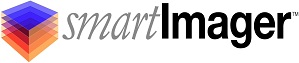Knowledge Base
Search Our Knowledge Base
Find your answers by searching below.
How do I use WSUS to automatically patch an image?
Applies to: 4.0.7.x and above
You can do this by allocating your smartImager server to update your WIM (image) files for you.
- From the smartImager console, choose Console | System Settings
- At the bottom, look for the "WSUS Settings" and enter in the IP Address of your WSUS server in the Server field.
- Go to Components | Images and select your Windows image.
- Select the Auto Patch and Auto Cleanup fields.
- Click Save, then Publish any changes.
Patches must be approved and downloaded on the WSUS server for the nightly patching task to apply patches.
The smartImager service account must be a part of the administrators group on the WSUS server.
NOTE: Be aware you will need 4 times the free space where your images are located in order for smartImager to "open" and patch the images.
How do I use WSUS to automatically patch an image?
Applies to: 4.0.7.x and above
You can do this by allocating your smartImager server to update your WIM (image) files for you.
- From the smartImager console, choose Console | System Settings
- At the bottom, look for the "WSUS Settings" and enter in the IP Address of your WSUS server in the Server field.
- Go to Components | Images and select your Windows image.
- Select the Auto Patch and Auto Cleanup fields.
- Click Save, then Publish any changes.
Patches must be approved and downloaded on the WSUS server for the nightly patching task to apply patches.
The smartImager service account must be a part of the administrators group on the WSUS server.
NOTE: Be aware you will need 4 times the free space where your images are located in order for smartImager to "open" and patch the images.