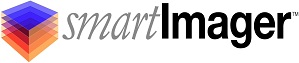Knowledge Base
Search Our Knowledge Base
Find your answers by searching below.
How do I silently install Microsoft Office 2016?
STEP 1: Create a folder in the "C:Program FilesSirckssmartImagerRepositoriesApplications" directory named "Office2016".
STEP 2: In order to silently install Office 2016, you'll first need to unpack your Office 2016 ISO. Unpack your Office 2016 ISO into the "Office2016" folder you made in the step above.
-
Make sure it contains the setup.exe file and the "Admin" folder.
STEP 3: Open a command prompt and type in the following:
-
"C:Program FilesSirckssmartImagerRepositoriesApplicationsOffice2016setup.exe" /admin
-
This will open the Office Customization Tool. NOTE: You must use the "/admin" switch to open the OCT.
STEP 4: Using the OCT (Office Customization Tool), customize your office install.
-
Make sure you enter your license key.
-
Make sure you check that no user interaction is needed (Display Level None).
STEP 4: Under the Setup | Modify Setup Properties, add the two following entries:
-
Name: SETUP_REBOOT Value: Never
-
Name: HIDEUPDATEUI Value: True
STEP 5: After all modifications are made, click File | Save to save your .msp file (note: in the example below I have named the .msp file "Office.msp".
STEP 6: In your smartImager console, create a new Application (Components | Applications) with the following settings:
-
Name: Office 2016 Install
-
Folder Path: c:program filessirckssmartimagerrepositoriesapplicationsoffice2016
-
Install Command: .setup.exe /adminfile:Office.msp
-
Install Type: Install During Imaging - After Sysprep
-
Retry: Automatically reboot and retry installation
-
Cleanup: Leave files after installation
-
Required: Continue imaging after repeated failures
-
Reboot: Only Upon Error
-
Exit Codes: (blank)
STEP 7: Add the Office 2016 Install application to your Application Pack.
STEP 8: Publish your changes.
How do I silently install Microsoft Office 2016?
STEP 1: Create a folder in the "C:Program FilesSirckssmartImagerRepositoriesApplications" directory named "Office2016".
STEP 2: In order to silently install Office 2016, you'll first need to unpack your Office 2016 ISO. Unpack your Office 2016 ISO into the "Office2016" folder you made in the step above.
-
Make sure it contains the setup.exe file and the "Admin" folder.
STEP 3: Open a command prompt and type in the following:
-
"C:Program FilesSirckssmartImagerRepositoriesApplicationsOffice2016setup.exe" /admin
-
This will open the Office Customization Tool. NOTE: You must use the "/admin" switch to open the OCT.
STEP 4: Using the OCT (Office Customization Tool), customize your office install.
-
Make sure you enter your license key.
-
Make sure you check that no user interaction is needed (Display Level None).
STEP 4: Under the Setup | Modify Setup Properties, add the two following entries:
-
Name: SETUP_REBOOT Value: Never
-
Name: HIDEUPDATEUI Value: True
STEP 5: After all modifications are made, click File | Save to save your .msp file (note: in the example below I have named the .msp file "Office.msp".
STEP 6: In your smartImager console, create a new Application (Components | Applications) with the following settings:
-
Name: Office 2016 Install
-
Folder Path: c:program filessirckssmartimagerrepositoriesapplicationsoffice2016
-
Install Command: .setup.exe /adminfile:Office.msp
-
Install Type: Install During Imaging - After Sysprep
-
Retry: Automatically reboot and retry installation
-
Cleanup: Leave files after installation
-
Required: Continue imaging after repeated failures
-
Reboot: Only Upon Error
-
Exit Codes: (blank)
STEP 7: Add the Office 2016 Install application to your Application Pack.
STEP 8: Publish your changes.