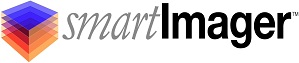Knowledge Base
Search Our Knowledge Base
Find your answers by searching below.
How do I handle return or error codes in smartImager?
Generally, when installing an application or driver, Windows will treat any exit code except 0 (zero) as a failed installation. However, many times this may not be the case, depending on the type and of the application or driver you are installing.
With both Drivers and Applications, you can enter exit codes which allow smartImager to treat the returned code as true, instead of false.
In the Components menu, under Drivers or Applications, each item will have an "Exit Codes" field. Enter the exit code(s) you wish to treat as successful instead of the Windows default. When entering more that one exit code, seperate them on a new line.
You can also use negative values. Each negative value must be proceeded by a minus (-) character.
For a full listing of system error codes, use the link below:
How do I handle return or error codes in smartImager?
Generally, when installing an application or driver, Windows will treat any exit code except 0 (zero) as a failed installation. However, many times this may not be the case, depending on the type and of the application or driver you are installing.
With both Drivers and Applications, you can enter exit codes which allow smartImager to treat the returned code as true, instead of false.
In the Components menu, under Drivers or Applications, each item will have an "Exit Codes" field. Enter the exit code(s) you wish to treat as successful instead of the Windows default. When entering more that one exit code, seperate them on a new line.
You can also use negative values. Each negative value must be proceeded by a minus (-) character.
For a full listing of system error codes, use the link below: