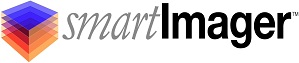Knowledge Base
Search Our Knowledge Base
Find your answers by searching below.
How do I add drivers to an image?
Adding and Configuring Drivers for Imaging
The Drivers menu (Components | Drivers) allows you to add or edit the drivers within your repository. You can use the Drivers menu to add drivers, or you can use the Driver Capture tool found under the Console menu. (Note: It is recommended to use the Driver Capture tool to collect all drivers first, and then use the Drivers menu to edit any drivers on an as-needed basis.)
To create a new Drivers item, click the Create link (in full screen mode) or the + (plus sign icon – displayed when the browser window is less than 768px wide).
-
Settings
-
Name
-
This field is required. This is any value you wish to enter as a reference for identification of the item.
-
-
Folder Name
-
The folder name the .inf file is located in for the specified driver.
-
Use the smartImager Universal Browser to browse for the specified folder name.
-
Note: All drivers must be located in the Driver Repository located by default at .Program FilesSirckssmartImagerRepositoriesDrivers.
-
-
-
Install Command (optional)
-
The command used to install the driver on the computer being imaged.
-
If an install command is not specified, the default installation will be used.
-
-
-
Retry
-
Allows you to specify if the system should reboot and retry the driver installation if the driver fails to install.
-
-
Cleanup
-
Allows you to specify if the installation files should be deleted after the driver installs.
-
Note: This will not remove the files needed from the Windows driver store.
-
-
-
Reboot
-
Allows you to set the behavior of the system after the driver installs. The options are:
-
Always (always reboots after installation of the driver)
-
Only Upon Error
-
Never
-
-
-
Exit Codes (optional)
-
Use this option to specify exit codes that, when returned after the driver installation, tell the system that the driver installed successfully.
-
-
Linked Devices (optional)
-
Allows you to specify Hardware Id’s (or Compatible Id’s) for the specified driver.
-
Example: PCIVEN_8086&DEV_1502&SUBSYS_1631103C&REV_04
-
The above example is for linking an Intel 82579 Gigabit Network adaptor to the specified driver. When smartImager queries the hardware and finds this specific hardware, it will use the driver specified.
-
-
-
-
-
Compatibility
-
Choose any optional compatibilities you wish to apply
-
-
Information
-
The information tab is used to display information about your settings.
-
ID: The GUID used to reference the item in the database.
-
Created: When the item was created and by whom.
-
Modified: When the item was last modified and by whom.
-
Locked: The last session used to edit the item and by whom.
-
If an item setting is locked it is currently being edited in another session. You can unlock the item if you see the “Unlock” button in the Information tab. The other session editing the item will then be informed that their session could not change settings upon clicking the “Save” button.
-
-
Item Type / Item
-
If this item is being referenced by other items, the referring item(s) will be listed here.
-
-
-
How do I add drivers to an image?
Adding and Configuring Drivers for Imaging
The Drivers menu (Components | Drivers) allows you to add or edit the drivers within your repository. You can use the Drivers menu to add drivers, or you can use the Driver Capture tool found under the Console menu. (Note: It is recommended to use the Driver Capture tool to collect all drivers first, and then use the Drivers menu to edit any drivers on an as-needed basis.)
To create a new Drivers item, click the Create link (in full screen mode) or the + (plus sign icon – displayed when the browser window is less than 768px wide).
-
Settings
-
Name
-
This field is required. This is any value you wish to enter as a reference for identification of the item.
-
-
Folder Name
-
The folder name the .inf file is located in for the specified driver.
-
Use the smartImager Universal Browser to browse for the specified folder name.
-
Note: All drivers must be located in the Driver Repository located by default at .Program FilesSirckssmartImagerRepositoriesDrivers.
-
-
-
Install Command (optional)
-
The command used to install the driver on the computer being imaged.
-
If an install command is not specified, the default installation will be used.
-
-
-
Retry
-
Allows you to specify if the system should reboot and retry the driver installation if the driver fails to install.
-
-
Cleanup
-
Allows you to specify if the installation files should be deleted after the driver installs.
-
Note: This will not remove the files needed from the Windows driver store.
-
-
-
Reboot
-
Allows you to set the behavior of the system after the driver installs. The options are:
-
Always (always reboots after installation of the driver)
-
Only Upon Error
-
Never
-
-
-
Exit Codes (optional)
-
Use this option to specify exit codes that, when returned after the driver installation, tell the system that the driver installed successfully.
-
-
Linked Devices (optional)
-
Allows you to specify Hardware Id’s (or Compatible Id’s) for the specified driver.
-
Example: PCIVEN_8086&DEV_1502&SUBSYS_1631103C&REV_04
-
The above example is for linking an Intel 82579 Gigabit Network adaptor to the specified driver. When smartImager queries the hardware and finds this specific hardware, it will use the driver specified.
-
-
-
-
-
Compatibility
-
Choose any optional compatibilities you wish to apply
-
-
Information
-
The information tab is used to display information about your settings.
-
ID: The GUID used to reference the item in the database.
-
Created: When the item was created and by whom.
-
Modified: When the item was last modified and by whom.
-
Locked: The last session used to edit the item and by whom.
-
If an item setting is locked it is currently being edited in another session. You can unlock the item if you see the “Unlock” button in the Information tab. The other session editing the item will then be informed that their session could not change settings upon clicking the “Save” button.
-
-
Item Type / Item
-
If this item is being referenced by other items, the referring item(s) will be listed here.
-
-
-