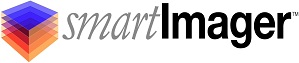Knowledge Base
Search Our Knowledge Base
Find your answers by searching below.
DriverExporter.exe -- How to use the Local Driver Capture tool to create a custom driver pack
LOCAL DRIVER CAPTURE: (Making a custom driver pack from a local workstation)
-
On a workstation (not the smartImager server) open the smartImager console in a browser
-
-
From the smartImager console, go to Console | Driver Capture
-
From the +New Capture link, choose "Local Capture"
-
This will download an executable named "DriverExporter.exe"
-
Save the "DriverExporter.exe" file to a location of your choosing.
-
-
On the client workstation you wish to capture drivers from, run the "DriverExporter.exe".
-
It is important you run with local administrator rights
-
Prior to running, make sure Windows Firewall is turned off
-
Prior to running, make sure any anti-virus software is turned off
-
Prior to running, turn off user account control
-
-
Once the DriverExporter.exe is running, choose "smartImager Integrated Capture" from the "Driver Exporter Type" screen and click OK.
-
From the "Driver Export Utility" screen, type in the smartImager server name or IP address
-
NOTE: Do NOT enter an "Optional Driver Pack Tag" - this should only be used if you have an existing driver pack for the same model and you are testing driver versions.
-
Click "Next"
-
-
smartImager will spend a few minutes gathering information about drivers on your system. Wait until the "Current System Device Drivers" screen appears.
-
From the "Current System Device Drivers" screen, highlight (using the CTRL or SHIFT keys and the mouse or arrows) the drivers you wish to extract into a driver pack.
-
IMPORTANT: Do NOT select any drivers that are software drivers (like VPN drivers or virtual drive software).
-
IMPORTANT: Do NOT select any drivers marked with "[SYSTEM SUPPLIED]" as these drivers come with the operating system.
-
After you have selected the drivers you want, click "Next".
-
-
smartImager will now spend a few minutes gathering and preparing your drivers.
-
During this time, you can open the smartImager Console and refresh the Driver Capture page (Console | Driver Capture) to see the progress.
-
-
Once completed, smartImager will display the "Finished" screen.
-
The "Finished" screen will ask you if you wish to view the drivers from the \<your_server_nameUploads directory.
-
Choose Yes or No and close the DriverExporter utility.
-
-
From your smartImager console, refresh the Driver Capture page (Console | Driver Capture) and wait until the importing of drivers is complete.
-
NOTE: This should only take between 2 and 12 minutes depending on the amount of drivers in your driver pack.
-
-
When the "Driver Capture" page has completed your driver pack import, add your new driver pack to your Build (Builds menu from the top menu items).
- IMPORTANT: If you do not add your driver pack to a Build, it will not be used during a deployment.
-
Publish your changes
-
From the top menu choose Publish, then Driver Packs.
-
DriverExporter.exe -- How to use the Local Driver Capture tool to create a custom driver pack
LOCAL DRIVER CAPTURE: (Making a custom driver pack from a local workstation)
-
On a workstation (not the smartImager server) open the smartImager console in a browser
-
-
From the smartImager console, go to Console | Driver Capture
-
From the +New Capture link, choose "Local Capture"
-
This will download an executable named "DriverExporter.exe"
-
Save the "DriverExporter.exe" file to a location of your choosing.
-
-
On the client workstation you wish to capture drivers from, run the "DriverExporter.exe".
-
It is important you run with local administrator rights
-
Prior to running, make sure Windows Firewall is turned off
-
Prior to running, make sure any anti-virus software is turned off
-
Prior to running, turn off user account control
-
-
Once the DriverExporter.exe is running, choose "smartImager Integrated Capture" from the "Driver Exporter Type" screen and click OK.
-
From the "Driver Export Utility" screen, type in the smartImager server name or IP address
-
NOTE: Do NOT enter an "Optional Driver Pack Tag" - this should only be used if you have an existing driver pack for the same model and you are testing driver versions.
-
Click "Next"
-
-
smartImager will spend a few minutes gathering information about drivers on your system. Wait until the "Current System Device Drivers" screen appears.
-
From the "Current System Device Drivers" screen, highlight (using the CTRL or SHIFT keys and the mouse or arrows) the drivers you wish to extract into a driver pack.
-
IMPORTANT: Do NOT select any drivers that are software drivers (like VPN drivers or virtual drive software).
-
IMPORTANT: Do NOT select any drivers marked with "[SYSTEM SUPPLIED]" as these drivers come with the operating system.
-
After you have selected the drivers you want, click "Next".
-
-
smartImager will now spend a few minutes gathering and preparing your drivers.
-
During this time, you can open the smartImager Console and refresh the Driver Capture page (Console | Driver Capture) to see the progress.
-
-
Once completed, smartImager will display the "Finished" screen.
-
The "Finished" screen will ask you if you wish to view the drivers from the \<your_server_nameUploads directory.
-
Choose Yes or No and close the DriverExporter utility.
-
-
From your smartImager console, refresh the Driver Capture page (Console | Driver Capture) and wait until the importing of drivers is complete.
-
NOTE: This should only take between 2 and 12 minutes depending on the amount of drivers in your driver pack.
-
-
When the "Driver Capture" page has completed your driver pack import, add your new driver pack to your Build (Builds menu from the top menu items).
- IMPORTANT: If you do not add your driver pack to a Build, it will not be used during a deployment.
-
Publish your changes
-
From the top menu choose Publish, then Driver Packs.
-