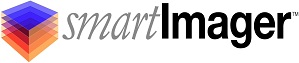Knowledge Base
Search Our Knowledge Base
Find your answers by searching below.
Configuring an Online Server
Online Servers Configuration
An Online Server is a server where smartImager has been installed. At least one Online Server is required. The only requirements for adding an Online Server are the Name and Website Fields. To create a new Online Server item, click the Create link (in full screen mode) or the + (plus sign icon – displayed when the browser window is less than 768px wide).
-
Settings
-
Name
-
This field is required. This is any value you wish to enter as a reference for identification of the item.
-
-
Website
-
The URL of the smartImager console.
-
-
-
By default this would be located at http://<Your Server IP>/smartImager
-
Replace <Your Server IP> with the IP Address of you smartImager server
-
-
Compatibility
-
Choose any optional compatibilities you wish to apply
-
-
Information
-
The information tab is used to display information about your settings.
-
ID: The GUID used to reference the item in the database.
-
Created: When the item was created and by whom.
-
Modified: When the item was last modified and by whom.
-
Locked: The last session used to edit the item and by whom.
-
If an item setting is locked it is currently being edited in another session. You can unlock the item if you see the “Unlock” button in the Information tab. The other session editing the item will then be informed that their session could not change settings upon clicking the “Save” button.
-
-
Item Type / Item
-
-
If this item is being referenced by other items, the referring item(s) will be listed here.
Configuring an Online Server
Online Servers Configuration
An Online Server is a server where smartImager has been installed. At least one Online Server is required. The only requirements for adding an Online Server are the Name and Website Fields. To create a new Online Server item, click the Create link (in full screen mode) or the + (plus sign icon – displayed when the browser window is less than 768px wide).
-
Settings
-
Name
-
This field is required. This is any value you wish to enter as a reference for identification of the item.
-
-
Website
-
The URL of the smartImager console.
-
-
-
By default this would be located at http://<Your Server IP>/smartImager
-
Replace <Your Server IP> with the IP Address of you smartImager server
-
-
Compatibility
-
Choose any optional compatibilities you wish to apply
-
-
Information
-
The information tab is used to display information about your settings.
-
ID: The GUID used to reference the item in the database.
-
Created: When the item was created and by whom.
-
Modified: When the item was last modified and by whom.
-
Locked: The last session used to edit the item and by whom.
-
If an item setting is locked it is currently being edited in another session. You can unlock the item if you see the “Unlock” button in the Information tab. The other session editing the item will then be informed that their session could not change settings upon clicking the “Save” button.
-
-
Item Type / Item
-
-
If this item is being referenced by other items, the referring item(s) will be listed here.