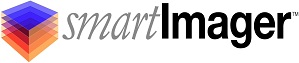Knowledge Base
Search Our Knowledge Base
Find your answers by searching below.
Adding a Disk Partition Configuration Setting
Disk Partitioning Settings
Disk partitioning is used to set the partition table on the hard drive. A Disk Partitioning item can be used to set up to three partitions on any hard drive that is greater than 20 GB. To open the Disk Partitioning item menu, from the console click Components | Disk Partitioning.
To create a new Disk Partitioning item, click the Create link (in full screen mode) or the + (plus sign icon – displayed when the browser window is less than 768px wide).
-
Settings
-
Name
-
This field is required. This is any value you wish to enter as a reference for identification of the item.
-
-
System Partition
-
Using the toggle, you can either have a hidden (System) partition created regardless of the BIOS type, or to have the System partition only created if UEFI is detected.
-
-
OS
-
You can optionally label the primary partition in this field.
-
Setup
-
Here you can determine the letter of the primary partition as well as the size of the primary partition. This partition is where the operating system will be installed during imaging.
-
You can specify the partition size in percentage, bytes, megabytes, gigabytes, or any remaining space available (*).
-
-
-
Data
-
You can optionally label the secondary (data) partition in this field.
-
Setup
-
Here you can determine the letter of the data partition as well as the size of the data partition.
-
You can specify the partition size in percentage, bytes, megabytes, gigabytes, or any remaining space available (*).
-
-
-
Minimum Size
-
A hard drive must be at least 20 GB or larger to be used for imaging.
-
-
-
Compatibility
-
Choose any optional compatibilities you wish to apply
-
-
Information
-
The information tab is used to display information about your settings.
-
ID: The GUID used to reference the item in the database.
-
Created: When the item was created and by whom.
-
Modified: When the item was last modified and by whom.
-
Locked: The last session used to edit the item and by whom.
-
If an item setting is locked it is currently being edited in another session. You can unlock the item if you see the “Unlock” button in the Information tab. The other session editing the item will then be informed that their session could not change settings upon clicking the “Save” button.
-
-
Item Type / Item
-
-
If this item is being referenced by other items, the referring item(s) will be listed here.
Adding a Disk Partition Configuration Setting
Disk Partitioning Settings
Disk partitioning is used to set the partition table on the hard drive. A Disk Partitioning item can be used to set up to three partitions on any hard drive that is greater than 20 GB. To open the Disk Partitioning item menu, from the console click Components | Disk Partitioning.
To create a new Disk Partitioning item, click the Create link (in full screen mode) or the + (plus sign icon – displayed when the browser window is less than 768px wide).
-
Settings
-
Name
-
This field is required. This is any value you wish to enter as a reference for identification of the item.
-
-
System Partition
-
Using the toggle, you can either have a hidden (System) partition created regardless of the BIOS type, or to have the System partition only created if UEFI is detected.
-
-
OS
-
You can optionally label the primary partition in this field.
-
Setup
-
Here you can determine the letter of the primary partition as well as the size of the primary partition. This partition is where the operating system will be installed during imaging.
-
You can specify the partition size in percentage, bytes, megabytes, gigabytes, or any remaining space available (*).
-
-
-
Data
-
You can optionally label the secondary (data) partition in this field.
-
Setup
-
Here you can determine the letter of the data partition as well as the size of the data partition.
-
You can specify the partition size in percentage, bytes, megabytes, gigabytes, or any remaining space available (*).
-
-
-
Minimum Size
-
A hard drive must be at least 20 GB or larger to be used for imaging.
-
-
-
Compatibility
-
Choose any optional compatibilities you wish to apply
-
-
Information
-
The information tab is used to display information about your settings.
-
ID: The GUID used to reference the item in the database.
-
Created: When the item was created and by whom.
-
Modified: When the item was last modified and by whom.
-
Locked: The last session used to edit the item and by whom.
-
If an item setting is locked it is currently being edited in another session. You can unlock the item if you see the “Unlock” button in the Information tab. The other session editing the item will then be informed that their session could not change settings upon clicking the “Save” button.
-
-
Item Type / Item
-
-
If this item is being referenced by other items, the referring item(s) will be listed here.