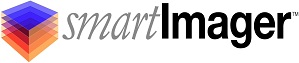Knowledge Base
Search Our Knowledge Base
Find your answers by searching below.
How do I Deploy and Image (I.e. Windows Deployment)?
Deploying Your Image
Important: Prior to deploying your image, you must make sure you have published all the items and changes you have made in the console. To publish your settings, click the “Publish” menu item from the console.
There are two basic ways to deploy an image using smartImager, via the network or via removable media. Despite how you choose to deploy, smartImager will adjust some behavior on the fly to accommodate the medium you are using.
During the installation of smartImager, Windows Deployment Services (WDS) was installed on the server. WDS was not configured during installation and does need some manual configuration. Each environment is different, so you will need to reference your documentation on WDS and/or DHCP prior to use.
smartImager will automatically update your WinPE boot files and synchronize them with your local WDS server once configured. Upon using the Publish item in smartImager, the WinPE files will be recompiled (if any new drivers have been added) and synchronized with the WDS server for immediate use.
Deploying Your Image from a USB Key
Bootstrap Settings
The Bootstrap Settings menu item allows you to configure your WinPE packages and drivers for both 32 bit and 64 bit environments. Additionally this menu allows you to create USB (removable) media for imaging.
From the smartImager console, choose the Console menu item, then Bootstrap Settings.
-
Media Creator
-
Clicking the Media Creator button will prompt for you to download the WinPE Creation Utility for you to make USB media.
-
This file will be named <IP Address>.exe where <IP Address> is the IP Address of your smartImager server. You can save this file and use it repeatedly.
-
The WinPE creator allow you to create a USB key for deploying images. Following the steps on the screen, create your removable media. Place the finished USB key into a client computer and boot to the USB device to start the imaging procedure.
How do I Deploy and Image (I.e. Windows Deployment)?
Deploying Your Image
Important: Prior to deploying your image, you must make sure you have published all the items and changes you have made in the console. To publish your settings, click the “Publish” menu item from the console.
There are two basic ways to deploy an image using smartImager, via the network or via removable media. Despite how you choose to deploy, smartImager will adjust some behavior on the fly to accommodate the medium you are using.
During the installation of smartImager, Windows Deployment Services (WDS) was installed on the server. WDS was not configured during installation and does need some manual configuration. Each environment is different, so you will need to reference your documentation on WDS and/or DHCP prior to use.
smartImager will automatically update your WinPE boot files and synchronize them with your local WDS server once configured. Upon using the Publish item in smartImager, the WinPE files will be recompiled (if any new drivers have been added) and synchronized with the WDS server for immediate use.
Deploying Your Image from a USB Key
Bootstrap Settings
The Bootstrap Settings menu item allows you to configure your WinPE packages and drivers for both 32 bit and 64 bit environments. Additionally this menu allows you to create USB (removable) media for imaging.
From the smartImager console, choose the Console menu item, then Bootstrap Settings.
-
Media Creator
-
Clicking the Media Creator button will prompt for you to download the WinPE Creation Utility for you to make USB media.
-
This file will be named <IP Address>.exe where <IP Address> is the IP Address of your smartImager server. You can save this file and use it repeatedly.
-
The WinPE creator allow you to create a USB key for deploying images. Following the steps on the screen, create your removable media. Place the finished USB key into a client computer and boot to the USB device to start the imaging procedure.