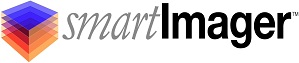Knowledge Base
Search Our Knowledge Base
Find your answers by searching below.
How do I create a USB key for deploying Windows images?
Creating USB Media for Windows Image Deployments
The Bootstrap Settings menu item allows you to configure your WinPE packages and drivers for both 32 bit and 64 bit environments. Additionally this menu allows you to create USB (removable) media for imaging.
-
Media Creator
-
Clicking the Media Creator button will prompt for you to download the WinPE Creation Utility for you to make USB media.
-
This file will be named <IP Address>.exe where <IP Address> is the IP Address of your smartImager server. You can save this file and use it repeatedly.
-
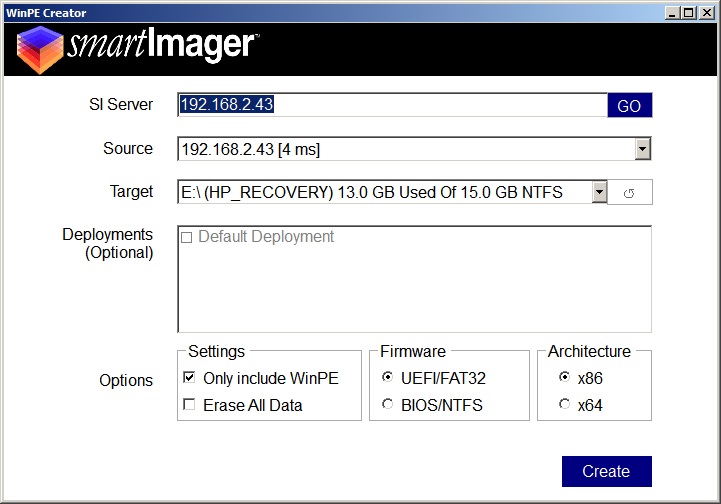
Additional Bootstrap Settings
-
WinPE Packages
-
Allows you to select additional packages to include into your WinPE files.
-
All packages chosen will be added to both the WinPE 32 bit and 64 bit files.
-
HTA, MDAC, Scripting, and WMI are required and added by default.
-
-
-
WinPE Drivers
-
Here you can select drivers to add to your WinPE environments.
-
All drivers added will be included in both the WinPE 32 bit and 64 bit files.
-
-
-
Media Order
-
The Media Order selection choice allows you to switch between searching the network first for smartImager configuration files and components, and then if not found using the local removable media; or searching the removable media first, and then if not found searching the network.
-
-
Deployment Paths
-
A Deployment Path is a location or share which can be used by a client being imaged to download all necessary files.
-
At least one Deployment Path is required for imaging.
-
By default, the .Program FilesSirckssmartImagerDeployment directory is shared as the <Server Name>smartImager share. This share is the most common deployment path used and contains all necessary files for a deployment.
-
How do I create a USB key for deploying Windows images?
Creating USB Media for Windows Image Deployments
The Bootstrap Settings menu item allows you to configure your WinPE packages and drivers for both 32 bit and 64 bit environments. Additionally this menu allows you to create USB (removable) media for imaging.
-
Media Creator
-
Clicking the Media Creator button will prompt for you to download the WinPE Creation Utility for you to make USB media.
-
This file will be named <IP Address>.exe where <IP Address> is the IP Address of your smartImager server. You can save this file and use it repeatedly.
-
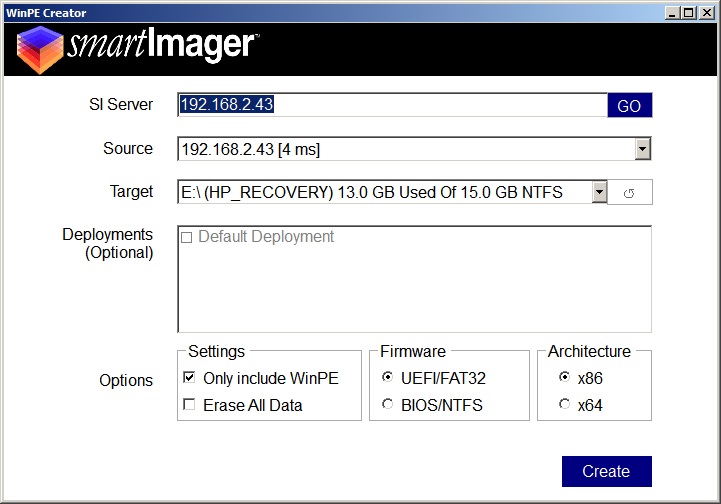
Additional Bootstrap Settings
-
WinPE Packages
-
Allows you to select additional packages to include into your WinPE files.
-
All packages chosen will be added to both the WinPE 32 bit and 64 bit files.
-
HTA, MDAC, Scripting, and WMI are required and added by default.
-
-
-
WinPE Drivers
-
Here you can select drivers to add to your WinPE environments.
-
All drivers added will be included in both the WinPE 32 bit and 64 bit files.
-
-
-
Media Order
-
The Media Order selection choice allows you to switch between searching the network first for smartImager configuration files and components, and then if not found using the local removable media; or searching the removable media first, and then if not found searching the network.
-
-
Deployment Paths
-
A Deployment Path is a location or share which can be used by a client being imaged to download all necessary files.
-
At least one Deployment Path is required for imaging.
-
By default, the .Program FilesSirckssmartImagerDeployment directory is shared as the <Server Name>smartImager share. This share is the most common deployment path used and contains all necessary files for a deployment.
-